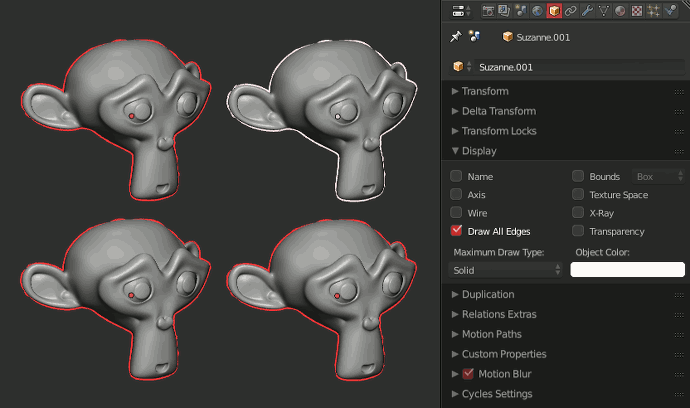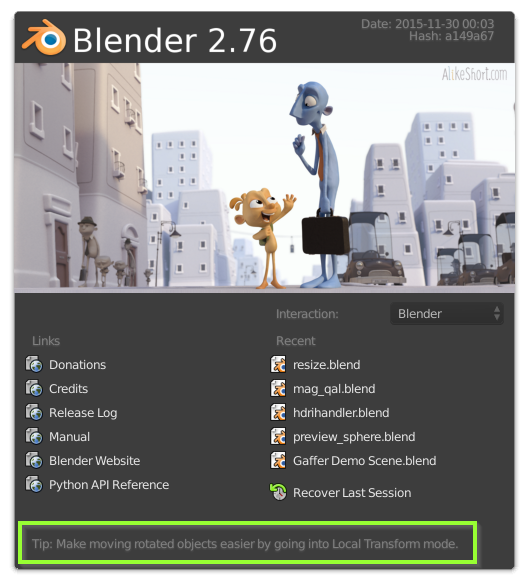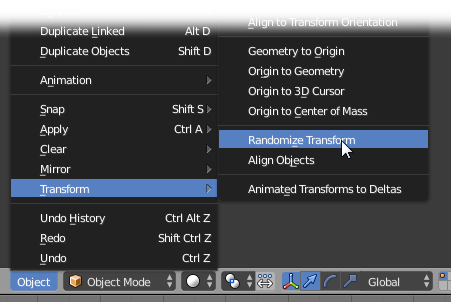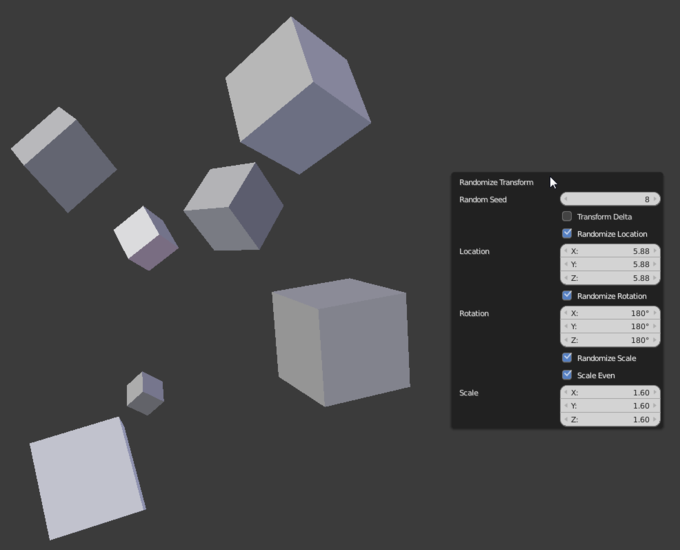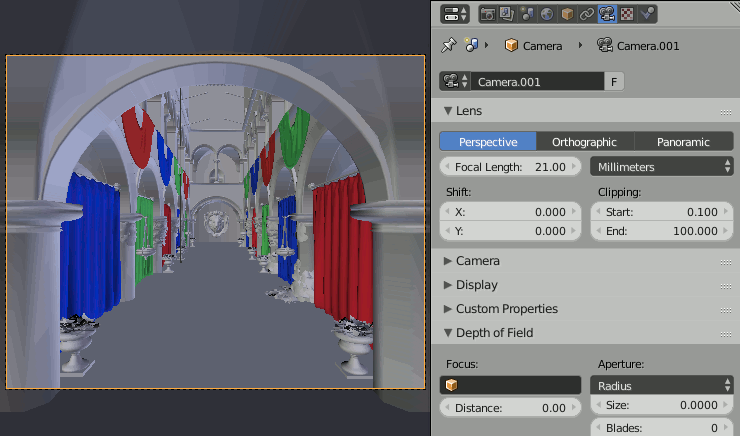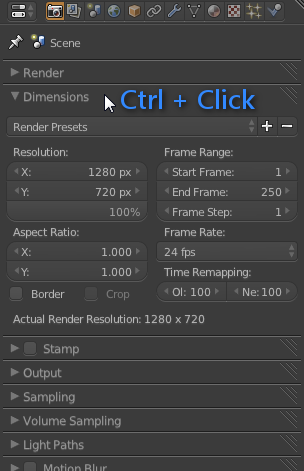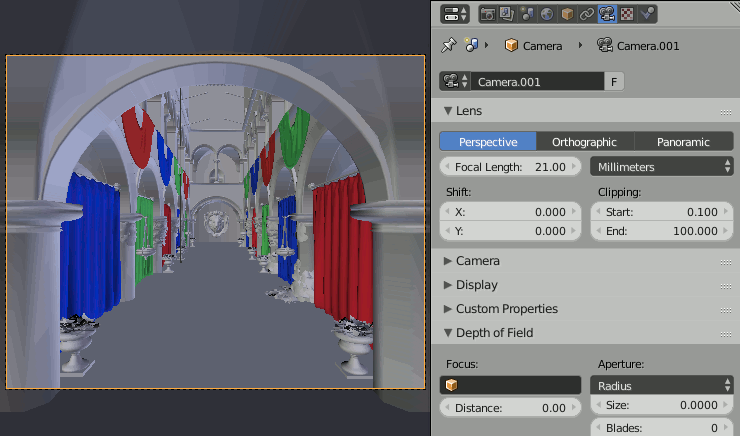
Ok, so this isn’t actually a “commonly ignored” feature as such because it was only added yesterday, but it’s the sort of feature that may be forgotten in future so I thought I’d give it some attention :)
Committed by Campbell (3d503ea):
UI: Eyedropper for view-depth
Currently this is mainly useful for picking camera DOF depth.
- EKey over a distance field prompts you to pick a depth from the camera.
- WKey (Specials menu) to pick from the 3D view (when the active camera’s selected).
Since it was only added yesterday, you’ll need to get a build off builder.blender.org, or follow Gaia’s excellent build-it-yourself guide for windows (which I did the other day, it’s so easy). Or, you know, wait until 2.74 comes out.
What is it?
Just a little tool that lets you pick the distance for the camera depth of field :)
How do I use it?
There are two ways:
- Hover over the ‘Distance’ property of your camera, press E (just like you normally would to pick colours and values), and then click anywhere in the viewport to select the distance from that point to the camera as the DoF distance.
- While looking through the camera, open up the Specials menu with W, and choose “DOF Distance (Pick)”, then click in the viewport to pick that point’s distance.
If you click and drag (like I did in that gif), it’ll sample the average of all the points you moved your mouse over (not the last one!)